

|
PIE CHARTName:
If a single variable is specified, Dataplot divides the values into frequency classes in the same manner as for a histogram. The histogram and the pie chart have the same information except the histogram has bars at the data values (where the height of the bar is proportional to the number of observations in the class), whereas the pie chart has wedges (where the area of the wedge is proportional to the number of observations in the class). If two variables are specified, the first variable contains pre-computed frequencies and the second variable is a group identifier. This second form is more commonly used. As mentioned above, by default raw data is first binned into frequency data. However, in many if not most cases, the response variable is intended to be interpreted as a frequency (i.e., the proportion for Y(i) is Y(i)/SUM[Y(i)]). That is, we have an implicit group-id variable that is simply 1, 2, ..., N where N is the number of points in the response variable. To suppress this binning for the single variable case, enter
To restore the default of binning raw data, enter
Typically no binning is preferred for small size data sets. Binning can be helpful for larger data sets in that it reduces the number of pie wedges that are plotted (in this case, we are really treating a pie chart as an alternative way to graph a histogram).
where <x> is the variable of raw data values; and where the <SUBSET/EXCEPT/FOR qualification> is optional. This syntax is used for the case where you have raw data.
where <y> is the variable of pre-computed frequencies; <x> is the variable of group identifiers; and where the <SUBSET/EXCEPT/FOR qualification> is optional. This syntax is used for the case where you have pre-computed frequencies at each data level. This assumes that you have equal width bins.
where <y> is the variable of pre-computed frequencies; <xlow> is the variable containing the lower limits of the bins; <xhigh> is the variable containing the upper limits of the bins; and where the <SUBSET/EXCEPT/FOR qualification> is optional. This syntax is used for the case where you have pre-computed frequencies at each data level. This syntax is used when you have unequal width bins.
PIE CHART TEMP SUBSET TEMP > 0 PIE CHART F X SUBSET X > 2 PIE CHART COUNTS STATE
1993/11: Added the ability to set the attributes of the pie wedges.
LET X = DATA 81 82 83 84 85
LET Y = DATA 2 5 9 15 28
.
TITLE SALES IN MILLIONS OF DOLLARS
LINE THICKNESS .3 ALL
REGION FILL ON ALL
REGION PATTERN COLOR G10 G30 G50 G70 G90
REGION FILL COLOR G10 G30 G50 G70 G90
LET N = SIZE X
LOOP FOR K = 1 1 N
LET A = X(K)
LEGEND ^K 19^A
END OF LOOP
LEGEND 1 COORDINATES 8 58
LEGEND 2 COORDINATES 10 71
LEGEND 3 COORDINATES 28 92
LEGEND 4 COORDINATES 68 77
LEGEND 5 COORDINATES 67 30
PIE CHART Y X
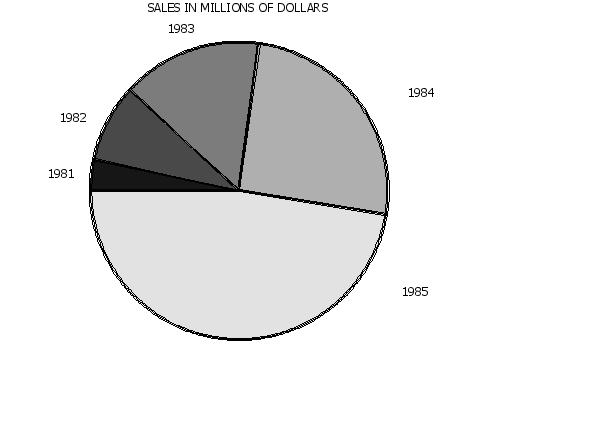
Date created: 06/10/2016 |
Last updated: 12/04/2023 Please email comments on this WWW page to [email protected]. | ||||||||||||||||||||||||||||||||||